AirFly is a versatile wireless audio adapter designed to bridge wired and wireless audio connectivity seamlessly. This guide provides step-by-step instructions to maximize its functionality and ease of use.
Overview of AirFly and Its Purpose
AirFly is a wireless audio adapter designed to connect wired audio sources to wireless headphones or speakers. It bridges the gap between legacy devices and modern Bluetooth technology. With dual functionality‚ AirFly operates in both Transmit (TX) and Receive (RX) modes‚ enabling seamless audio streaming. Its compact design and user-friendly interface make it ideal for travel‚ home use‚ or any scenario requiring wireless audio connectivity. AirFly enhances the listening experience by eliminating cords and ensuring high-quality sound transmission across devices.

System Requirements for AirFly
AirFly requires Bluetooth 5.0 compatibility for seamless connection and operates with wireless headphones and devices supporting this standard‚ ensuring reliable audio transmission up to 33 feet.
Compatibility with Wireless Headphones and Devices
AirFly is designed to work seamlessly with a wide range of wireless headphones and devices‚ including AirPods‚ Beats‚ and other Bluetooth-enabled earbuds. It supports Bluetooth 5.0 technology‚ ensuring stable and high-quality audio transmission. The adapter is also compatible with various devices like in-flight entertainment systems‚ gym equipment‚ and gaming consoles such as the Nintendo Switch. Whether you’re using it for travel‚ workouts‚ or everyday listening‚ AirFly ensures compatibility with most modern wireless audio devices‚ making it a versatile solution for your audio needs.

Understanding AirFly Modes
AirFly operates in two primary modes: Transmit (TX) for streaming audio wirelessly to headphones and Receive (RX) for connecting to AUX-IN ports‚ enhancing your wireless audio experience seamlessly.
Transmit (TX) Mode for Wireless Audio Transmission
In TX Mode‚ AirFly acts as a Bluetooth transmitter‚ allowing you to stream audio from devices with a headphone jack to wireless headphones or earbuds. Toggle to TX Mode by pressing the mode button until the LED flashes blue. Pair your headphones by holding the front button until a white light appears. This mode is ideal for in-flight entertainment‚ gym workouts‚ or any scenario requiring wireless audio transmission from a wired source‚ ensuring seamless connectivity and high-quality sound.
Receive (RX) Mode for AUX-IN Port Connection
In RX Mode‚ AirFly functions as a Bluetooth receiver‚ enabling audio streaming from wireless devices to wired systems via an AUX-IN port. Switch to RX Mode by pressing the mode button until the LED flashes green. Connect AirFly to the AUX-IN port of your device‚ such as a car stereo or home audio system. Pair your smartphone or tablet by holding the front button until a white light appears. This mode is perfect for integrating wireless audio into legacy systems‚ enhancing compatibility and delivering high-quality sound seamlessly.
Pairing Headphones in TX Mode
To pair headphones in TX Mode‚ ensure they are in pairing mode. Press and hold AirFly’s front button until a white light flashes‚ confirming the connection.
Step-by-Step Instructions for Pairing
Enable pairing mode on your wireless headphones by following the manufacturer’s instructions.
Set AirFly to TX Mode by using the toggle switch on the device.
Press and hold the front button on AirFly until the white light begins to flash‚ indicating pairing mode is active.
Keep the headphones nearby and wait for the automatic connection.
If pairing doesn’t occur automatically‚ reset AirFly by holding the power button for 10 seconds and retry the process.
Once connected‚ a steady light will confirm the successful pairing.
Ensure your device’s Bluetooth settings are visible to complete the connection if prompted.
This process ensures a smooth and efficient pairing experience for wireless audio transmission.
Connecting AirFly in RX Mode
Toggle AirFly to RX Mode‚ plug it into the AUX-IN port of your device‚ and turn it on. Pair your headphones via Bluetooth settings.
Using AirFly with AUX-IN Ports
Connect AirFly to the AUX-IN port of your device‚ such as an in-flight entertainment system or car stereo. Switch AirFly to RX Mode by toggling the mode switch. Power on AirFly and put your wireless headphones in pairing mode; Open your device’s Bluetooth settings and select “AirFly” to establish a connection. Once paired‚ audio will play wirelessly through your headphones. Ensure proper synchronization by turning AirFly off and on if issues arise. This setup allows seamless wireless audio streaming from devices with AUX-IN ports.
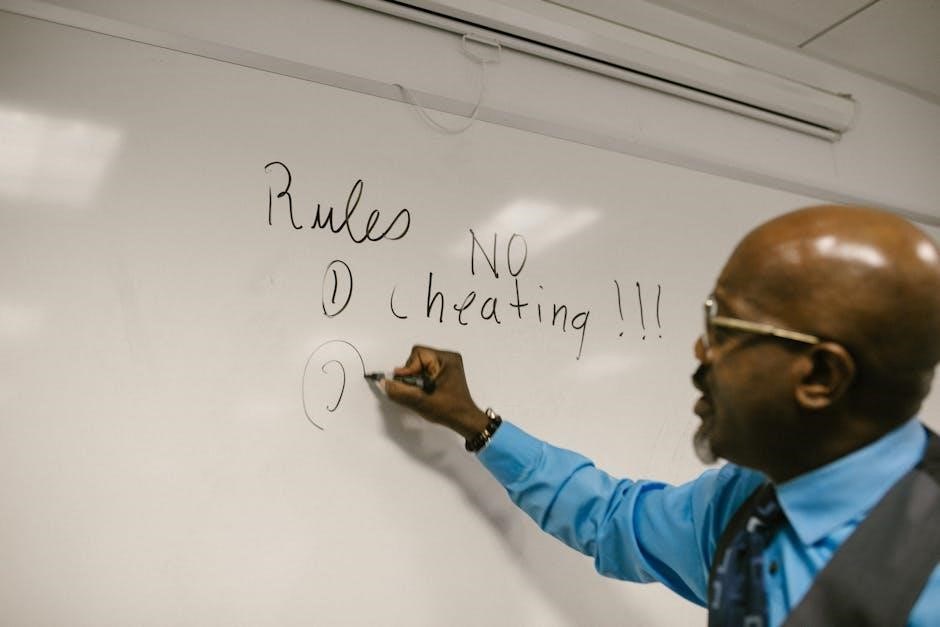
Troubleshooting Common Issues
Common issues include connectivity problems and audio synchronization. Resetting AirFly‚ ensuring correct mode selection‚ and checking Bluetooth settings often resolve these issues effectively.
Resetting AirFly for Proper Functionality
Resetting AirFly can resolve connectivity issues. To reset‚ press and hold the Power Button until the LED flashes amber and white‚ indicating a reset. This restores default settings‚ ensuring proper functionality. After resetting‚ pair your headphones again for reliable connection. Regular resets can prevent persistent pairing or audio dropouts‚ maintaining optimal performance. Always refer to the user manual for detailed reset instructions tailored to your AirFly model.
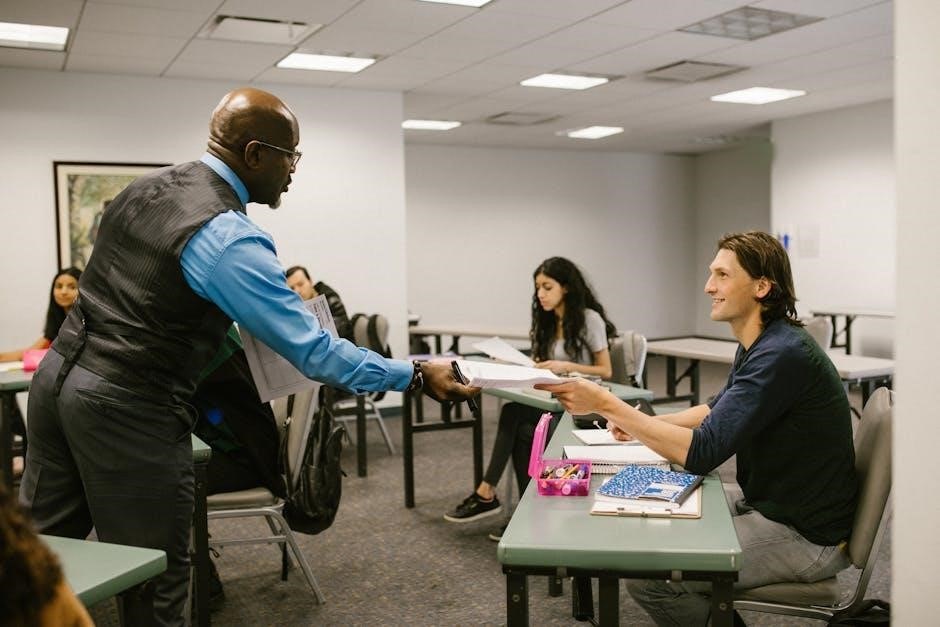
Switching Between TX and RX Modes
Switch AirFly between TX and RX modes by pressing and holding the power button. LED indicators confirm the mode: amber for RX‚ white for TX.
Understanding When to Use Each Mode
AirFly’s TX mode is ideal for transmitting audio from wired sources to wireless headphones‚ perfect for in-flight entertainment or gym equipment. RX mode connects AirFly to AUX-IN ports‚ enabling wireless playback from devices like cars or home stereos. Use TX for sending audio and RX for receiving‚ ensuring seamless wireless connectivity in various scenarios; This dual functionality makes AirFly versatile for different audio needs‚ enhancing your wireless listening experience across devices and situations.
Battery Life and Charging
AirFly offers up to 22 hours of battery life‚ supporting all-day use. Charge via USB-C for quick power-ups‚ ensuring optimal performance with minimal downtime.
Maximizing Battery Performance
AirFly’s battery life can be extended by avoiding overcharging and using the original USB-C cable. Charge when the battery drops below 20% to maintain health. Keep the device away from extreme temperatures and clean the USB-C port regularly. Updating firmware ensures optimal performance. Turn off unnecessary features when not in use to conserve power. Store AirFly in a cool‚ dry place when not in use for extended periods. Proper care ensures long-lasting battery reliability and consistent wireless audio streaming.
Charging Instructions and Best Practices
Charge AirFly using the provided USB-C cable and a compatible charger. Plug the USB-C end into AirFly and the other into a power source. Avoid overcharging by unplugging once fully charged. Charge when the battery drops below 20% to maintain longevity. Store AirFly in a cool‚ dry place when not in use. For optimal performance‚ update firmware before charging. Ensure the USB-C port is clean and free of debris. Use only original or certified chargers to prevent damage. Proper charging habits ensure reliable operation and extend device lifespan.
Common Issues and Solutions
AirFly may face pairing issues or connectivity drops. Resetting the device often resolves these problems. Ensure firmware is updated and Bluetooth settings are refreshed for stability.
Why Headphones Might Not Connect
Headphones may fail to connect due to incompatible Bluetooth versions‚ incorrect AirFly mode settings‚ or interference from nearby devices. Ensure headphones are in pairing mode and AirFly is powered on. Resetting AirFly or restarting headphones often resolves connectivity issues. Verify Bluetooth range and update firmware if necessary. If problems persist‚ consult the user manual or manufacturer support for further assistance.
Fixing Pairing Issues
If pairing issues arise‚ ensure AirFly and headphones are in correct modes. Reset AirFly by holding the power button until it flashes amber. Restart headphones and retry pairing. Verify Bluetooth settings on your device and ensure no other devices are interfering. If issues persist‚ update AirFly firmware or consult the user manual for advanced troubleshooting steps. Proper synchronization and device compatibility are key to resolving connectivity problems effectively. Always follow the manufacturer’s guidelines for optimal performance.
Mastering AirFly’s setup and features unlocks a world of wireless audio convenience. Explore both TX and RX modes to enjoy seamless connectivity across devices. Happy listening!
Final Tips for Optimal AirFly Usage
For the best experience‚ always switch modes based on your audio source. Keep AirFly updated for improved performance. Charge the battery when not in use to maintain longevity. Store it in a dry‚ cool place to prevent damage. Ensure devices are within range for stable connections. Regularly reset AirFly if issues arise. Refer to the manual for troubleshooting. Explore both TX and RX modes to maximize versatility. Pair multiple headphones in TX mode for shared listening. Clean the device regularly to avoid interference. Happy listening with AirFly!
